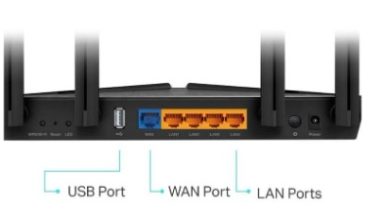Millions of people around the world have set up Netgear Nighthawk routers at their homes. It helps them to access a seamless internet. They can stream online videos, listen to online music, and even play their favorite games online. Even though Netgear routers are preferred by millions of people across the globe, they are also prone to technical issues. Many users have reported that WiFi speed of their Netgear routers is incredibally slow.
If you are also facing the same issue, then read this article to know all the possible hacks that can help you fix it.
Reasons Behind Nighthawk Router Slow WiFi Speed
There are a number of reasons behind the slow WiFi speed of your Netgear WiFi router. Below listed are some of the major reasons that contribute to the issue:
- Improper or partial Netgear nighthawk setup
- Wrong placement of your Netgear WiFi router.
- Outdated or corrupted firmware of your WiFi device.
- Unstable connection between your Nighthawk router and modem.
- An issue with the Netgear WiFi router itself.
Now, let’s discuss the troubleshooting tips that will help you in fixing the slow internet issue.
Fixed: Nighthawk Router Slow WiFi Speed
Basic Troubleshooting Tips
Before we follow the advanced troubleshooting tips, let’s discuss the basic ones that are as follows:
- Check the power outlet that you used to power up your router. If the LED light on your WiFi device is blinking or amber, then plug your router into another power outlet.
- Avoid using a surge protector to power up your router and use a UPS to protect your WiFi device from power outages.
- Have you placed your Netgear Nighthawk router in a corner or beside a concrete wall? If the answer is yes, then it is time to move your router to another location. Remember to keep it away from reflexive surfaces, Bluetooth devices, and electronic gadgets. Your router can do wonders if it is placed in a well-ventilated area away from metal doors and aluminum studs.
- Check the connection between the router and modem. If you have connected both devices wirelessly, then replace the wireless connection with a wired one. For this, pick up an Ethernet cable and insert one end into the router and another one into the modem. Remember that the connection should be finger-tight and secure.
- Ensure that there is not any internet issue from the end of your Internet Service Provider. In case it is, contact him and ask him to fix the issue as soon as possible.
Advanced Troubleshooting Tips
If none of the basic troubleshooting hacks fixed the issue for you, then refer to the advanced ones mentioned below:
-
Update the Firmware
Log into your WiFi device by accessing the Netgear router login page and check if the firmware is up-to-date or not. If not, then update the firmware to its latest version. Sometimes, an outdated or corrupted firmware version makes your router’s WiFi speed slow. Therefore, make sure that your router is running on an updated firmware. If you are unfamiliar with the firmware update process, here’s how to do it:
- Download the firmware update file on your computer and save it at a desired location.
- Log into your router and go to the Basic Home screen.
- Navigate to the Firmware Update option. Thereafter, click the Browse button and upload the firmware file you downloaded.
- As soon as you click the Upload button, the firmware of your device will be updated.
-
Change the WiFi Channel
Another way to get rid of the Netgear router’s slow WiFi speed is to change the its WiFi channel . For this, log into your router by accessing routerlogin.net. Go to the Wireless option on the Netgear Genie setup wizard and click the Region menu. Thereafter, select your region from the Region menu and a number from the Channel menu. Remember to click the the Apply button to save the settings.
Wrapping Up
This was all about how to fix the Netgear router slow WiFi speed issue. If none of the basic and advanced troubleshooting tips worked for you, then restore it to the factory default settings and reconfigure it.